
What is text strikethrough?
It’s text with a horizontal line through it. This is an example of text with strikethrough.
Strikethrough text has its place in publishing and for personal use. It indicates it’s no longer needed or relevant but once was. It serves as a history of any evolution of thought, ideas, story, etc.
In Apple Notes you might use it to indicate you’ve completed a task… more of a concrete use. Yes, I use Apple Notes as my main “to do” tool.
So, how do you strikethrough text in Apple Notes?
It varies whether you do it on a mobile Apple device or desktop. I set out both options below.
On Mobile Devices (Apple)
1. Highlight the text you wish to strikethrough
You select text by double-tapping it. Then adjust the range by dragging it until the text you wish to have a strikethrough is highlighted.
Once highlighted, tap the format option as indicated below.
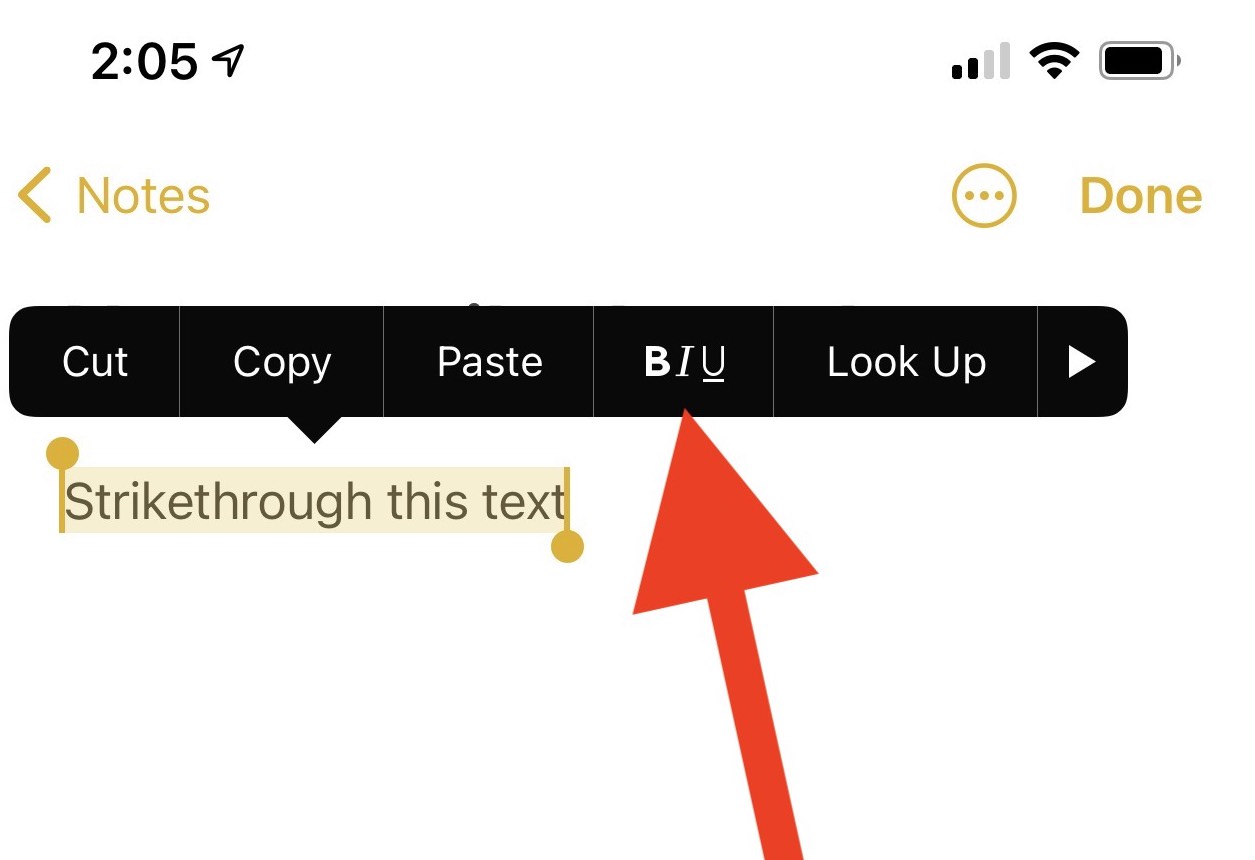
2. Tap “Strikethrough”
A pop-up menu will appear with several formatting options. Tap “Strikethrough”.
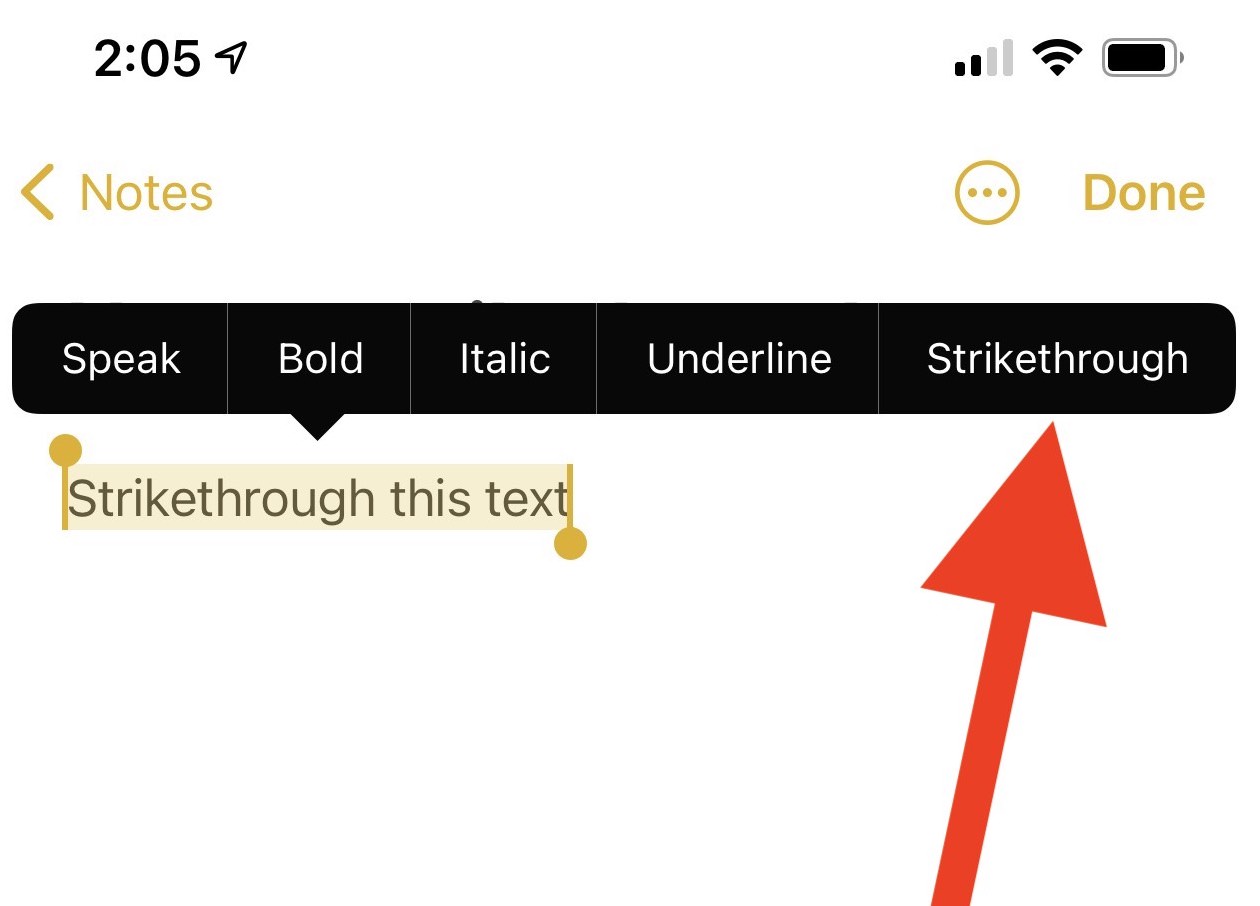
3. You’re done
Once you tap “Strikethrough” the popup menu disappears and your text has a strikethrough as follows.
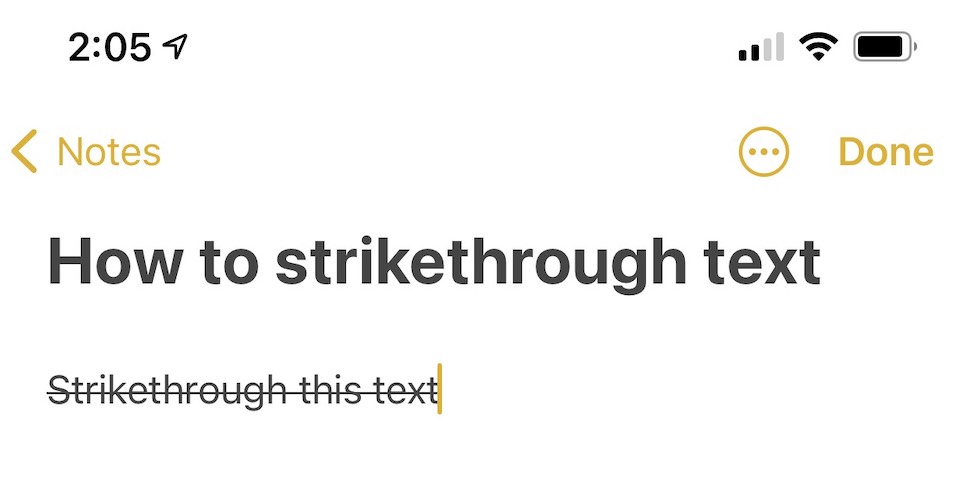
On Desktop – Method 1
I also use Apple Notes all day on my Mac desktop for work. The process is a little different on desktop. Here it goes.
1. Highlight the text you wish to strikethrough
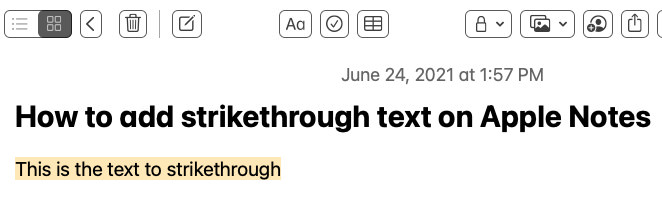
2. Click and drop down the text formatting menu
Once the text formatting menu is open, click the “Strikethrough” icon.
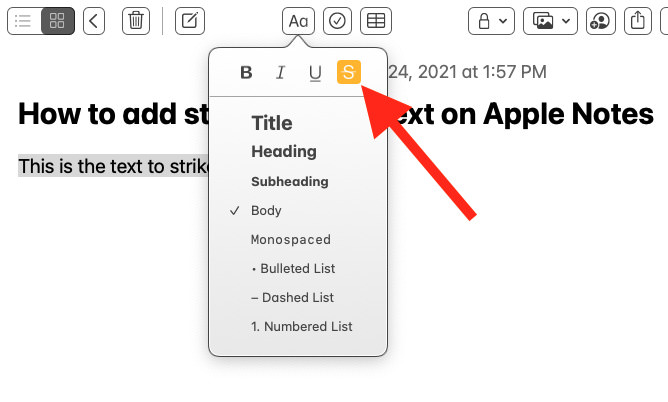
3. Close the text formatting men (click mouse with cursor anywhere not on the menu)
You’re done. Your text is formatted on the desktop version of Apple Notes.
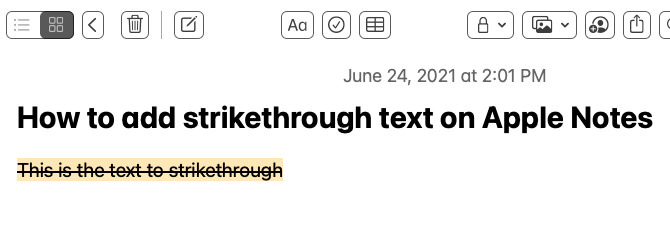
Desktop – Method 2
Method 2 is faster.
1. Highlight text to strikethrough.
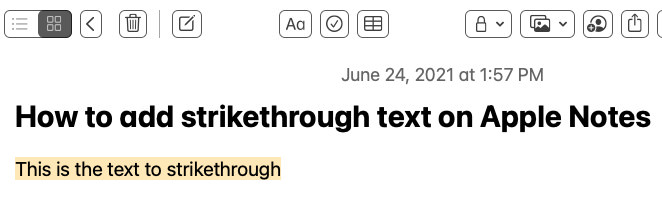
2. Right-click your mouse
From there, select Font => Strikethrough.
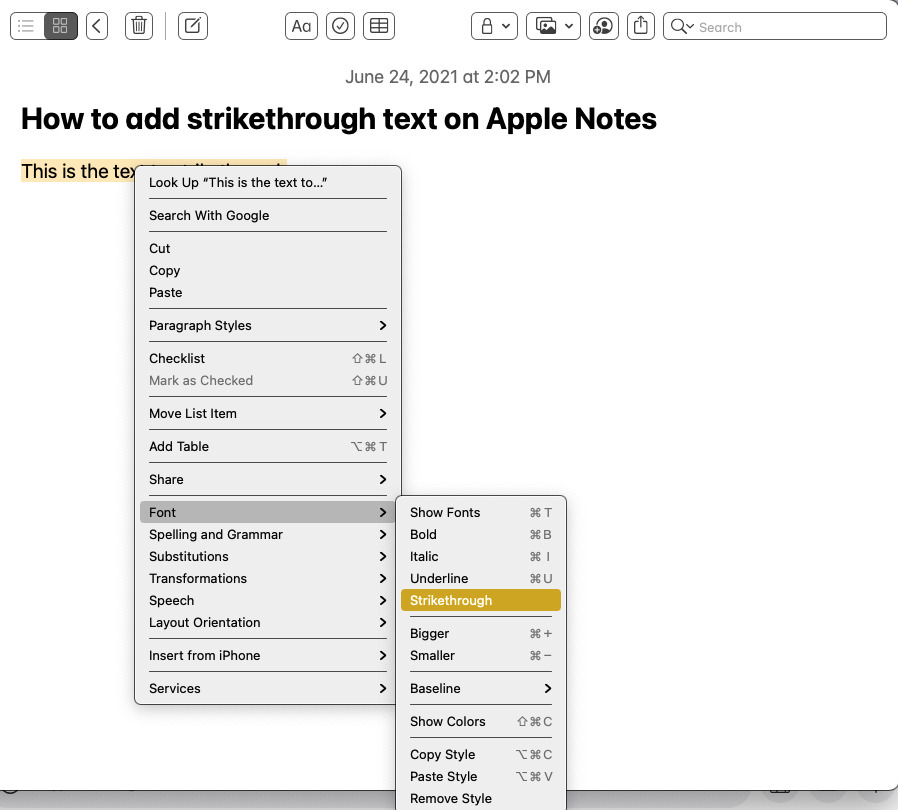
3. Close the menu – click cursor anywhere but the menus.
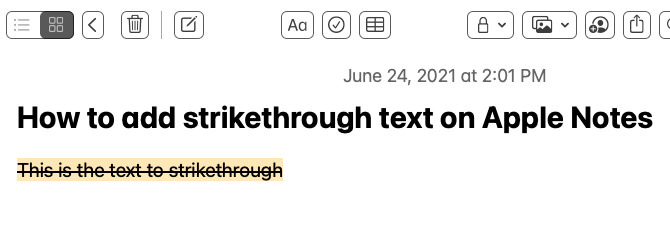
How do you remove a strikethrough in Apple Notes?
It’s done on all devices the exact same way it was applied. When you go through the same steps, the strikethrough will be removed. Just follow the steps above.
