
If you use Apple Notes like I do, which is to organize almost my entire life and business, being able to a word search in the Apple Notes app is important. Currently, I have 1,065 individual Apple Notes. Yes, it needs to be cleaned up.
Fortunately, there is a word search function and it’s easy to use. It’s different on desktop vs. Mobile. I set out both methods below.
Mobile Word Search in Apple Notes
Searching on mobile Apple Notes is super simple.
There’s a search field located at the top of the Notes app. If it’s not there, simply swipe downward and the search field will show up at the top.
Tap in the search field and type your search terms. Check it:

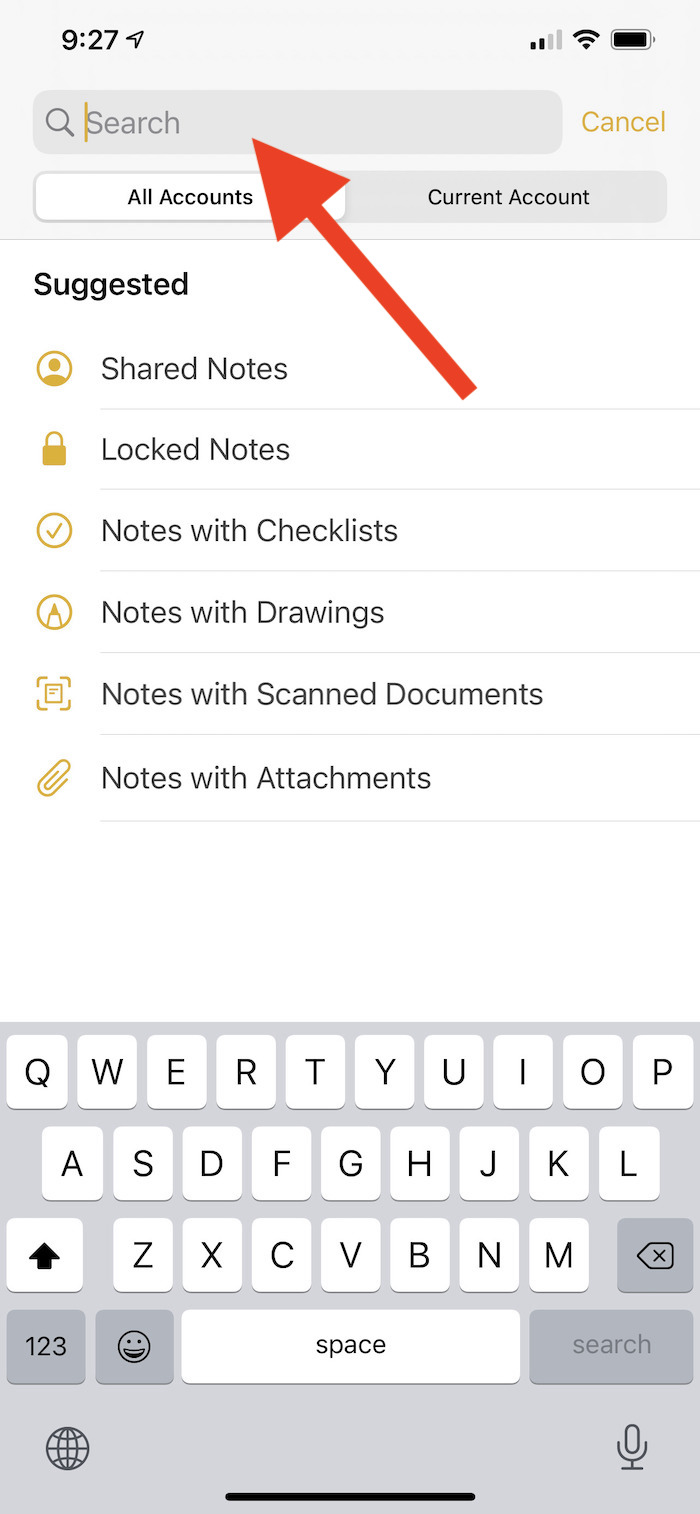
Desktop Word Search in Apple Notes
Searching in Apple Notes on desktop is very similar to mobile.
In the top right corner there’s a search field. Place your cursor there and start typing.
On desktop, you’ll notice drop down options so you that you can filter for specific types of notes.
Check it out:
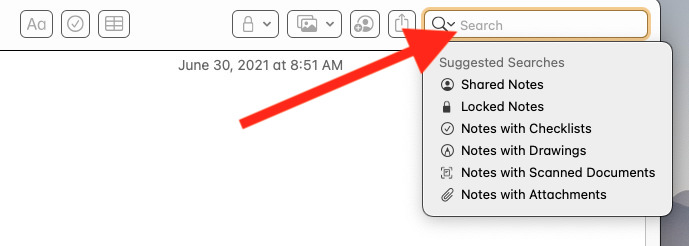
How to search within a single Apple Note on Mobile
You can search within a note on mobile as well. I do this quite a bit when looking for something specific in Notes that have quite a bit of text. Here’s what you do.
Once in the Note you wish to search, click the three dots to right.
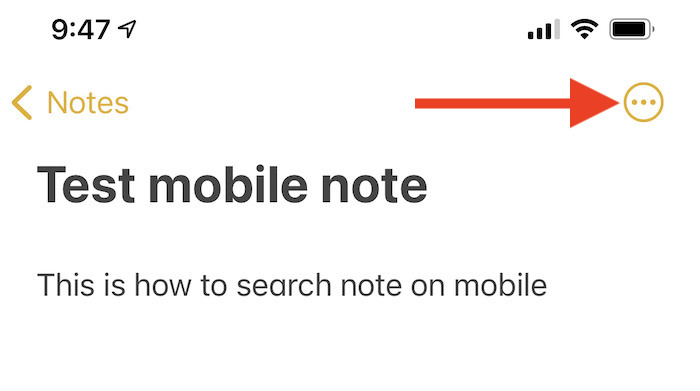
Tap “Find in Note”
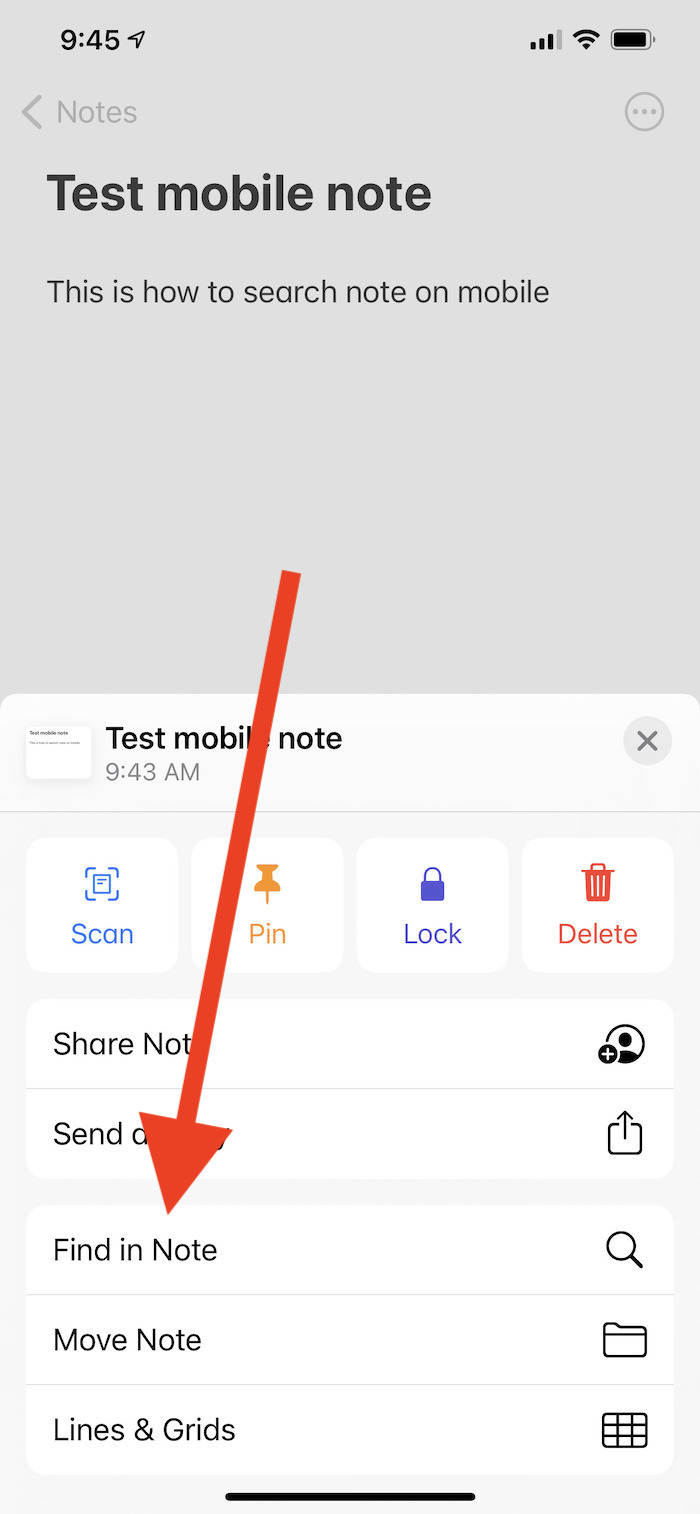
Type in your search terms in the search field. Those terms will be highlighted.
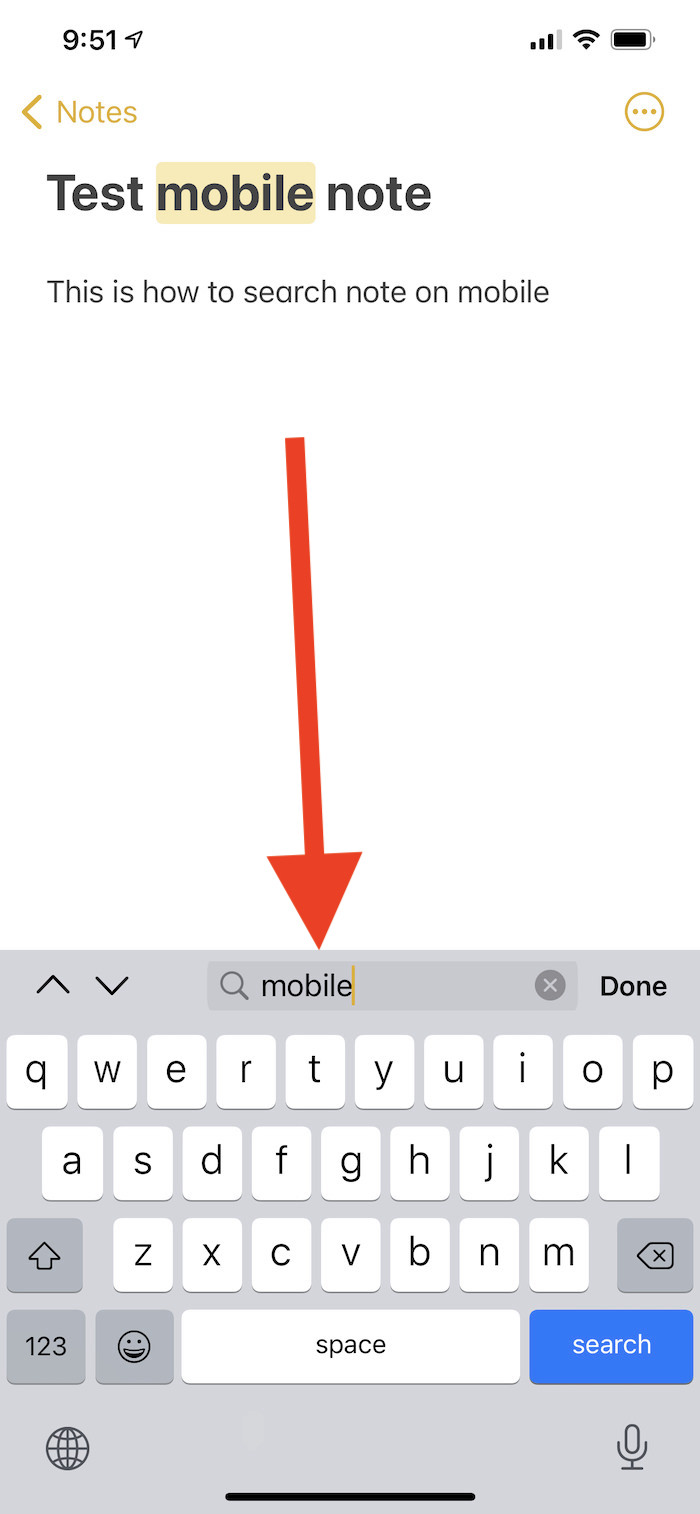
How to search within a single Apple Note on Desktop
Just so you know, when Apple Notes executes your search across all Notes, it scans all text in the notes, not just titles.
How to search words in an individual Apple Note
I have some Notes with quite a bit of text in it. Sometimes I want to find text within the note. This is easily done on Desktop.
First, place cursor anywhere in the Note.
Second, press COMMAND F.
At the top a search field will show up. It’s a different search field than the Notes-wide search field. Check it out:

Third, type in your search. Apple Notes will highlight the search terms as follows:
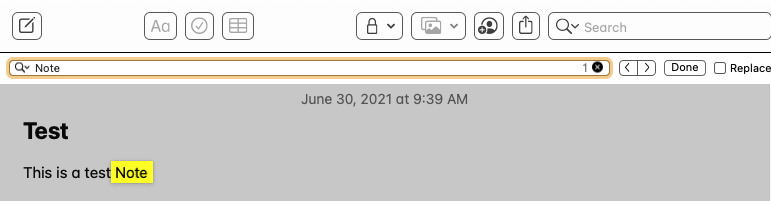
How to make searching Apple Notes easier
Word search in any app or software is only as good as the keywords and text you input into it. Therefore, over time I’ve learned to title individual Apple Notes with terms I’ll use for searching down the road. In some cases I’ll just load in a variety of words I may use to search with so that I have a better chance of finding what I’m looking for. After a few months it’s easy to forget titles and text used.
For example, if I have a note listing out things I need to buy, I call it “To buy”. It’s an ongoing list I update regularly. When I’ve purchased everything on the list, I keep the note there so I can use it again. To find it, I simply input “Buy” in the search terms field and it’s the first to show up.
